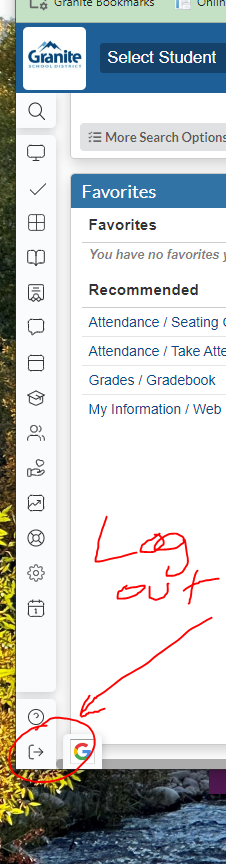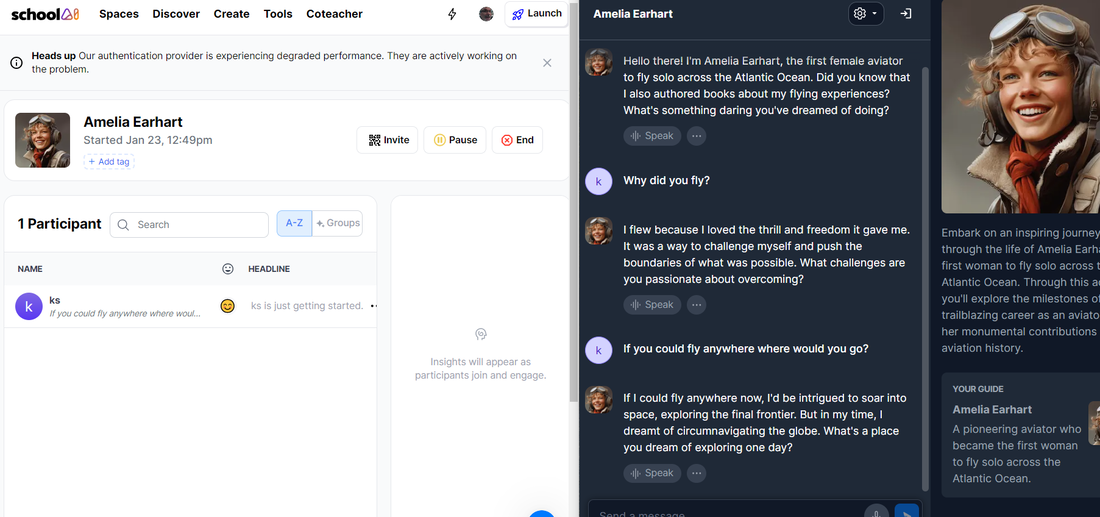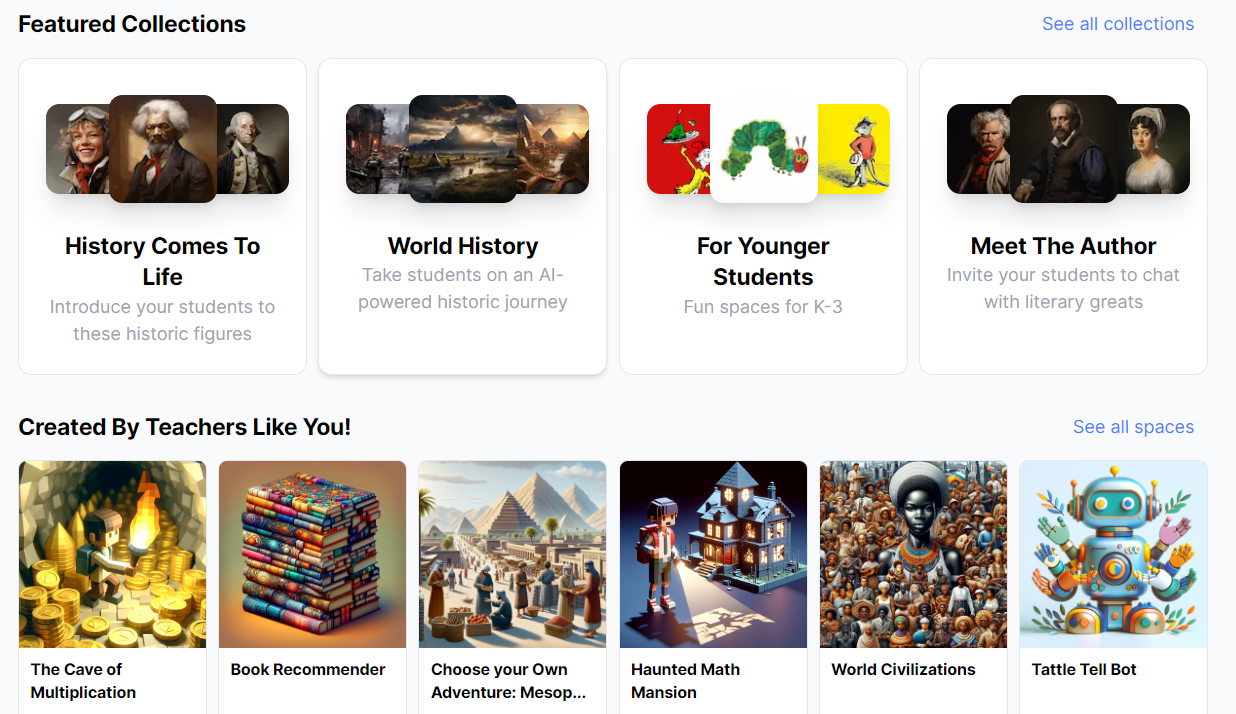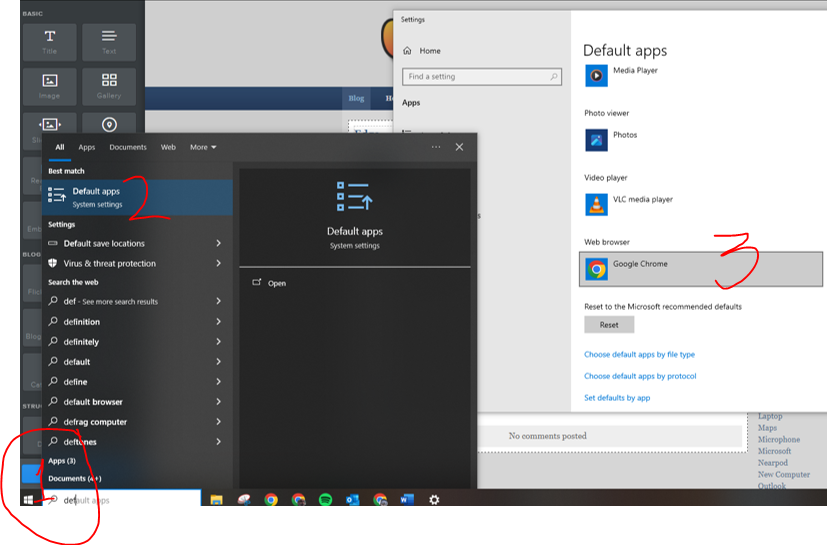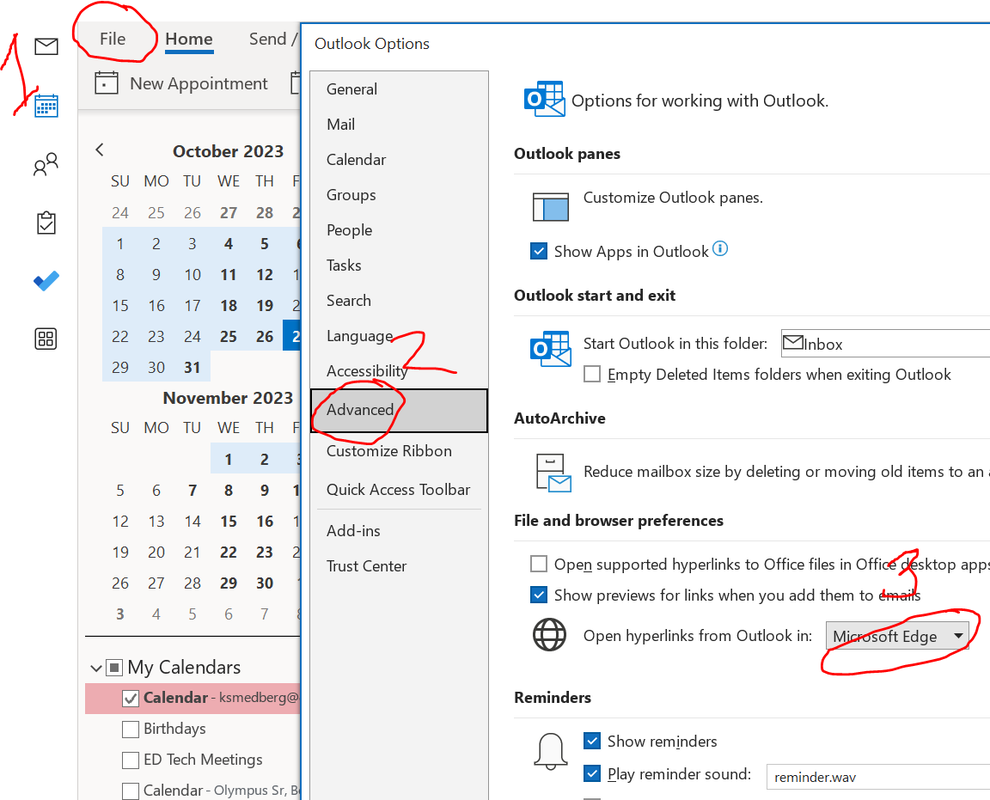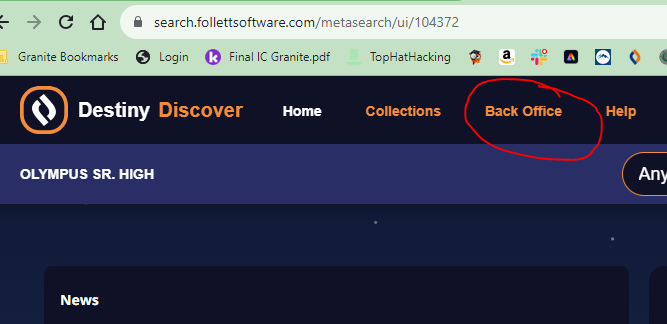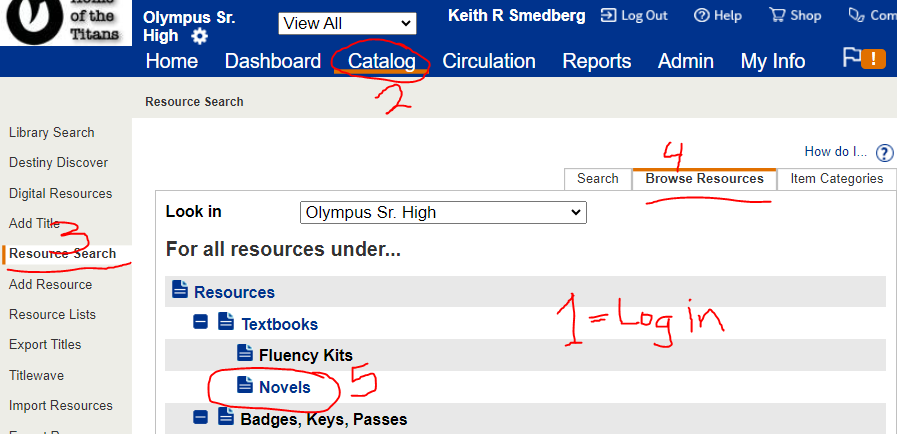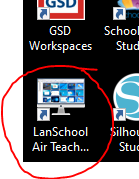- Never log in here. That sign in box is for parents. ON a school device which you are logged into you only need to click sign in with staff (circled).
- Screen never loads for you and you're taken right into Focus. Therefor you never get all the other links you need such as your paychecks and W2'!
- LOG OUT.. Anything you sign into - Sign out of! In focus if you LOG out of it and then open it up again... You should see the Employee Portal button below! (Not sure why they made the button so small! - If you are in Admin mode... It is on the right!)
For the last decade and beyond I have asked, added and managed all the same links on the school website and on the links page for the students. As always I am happy to add any that are missing but you gotta let me know!