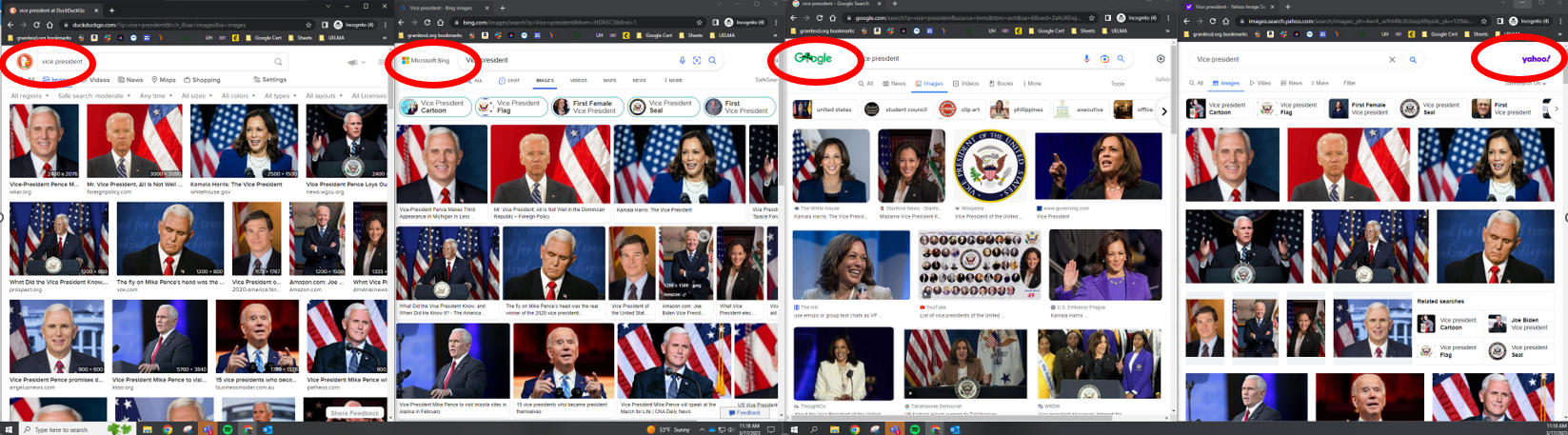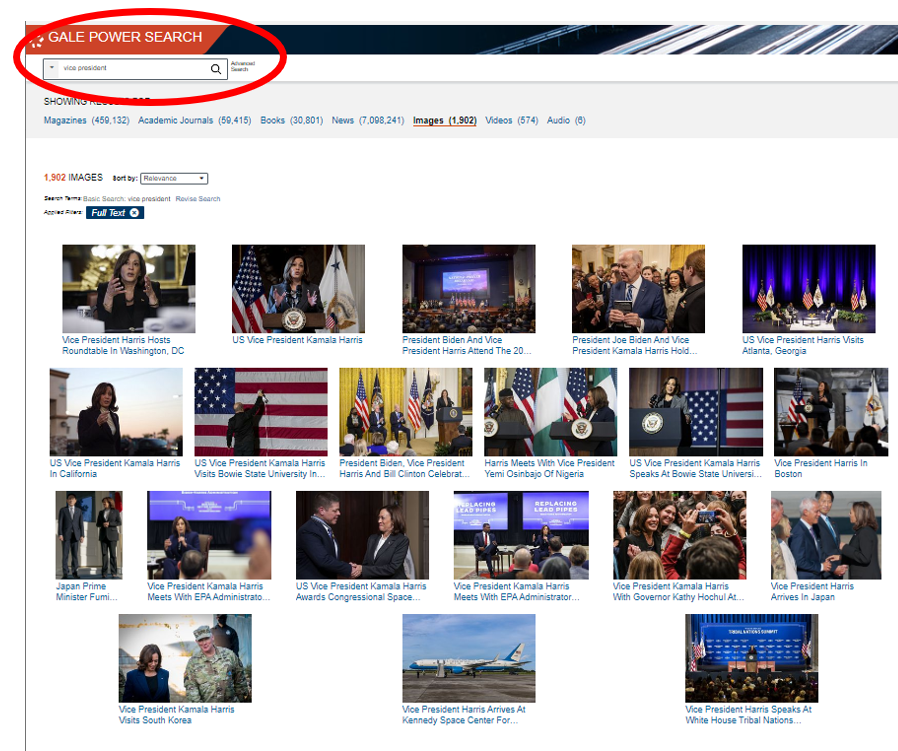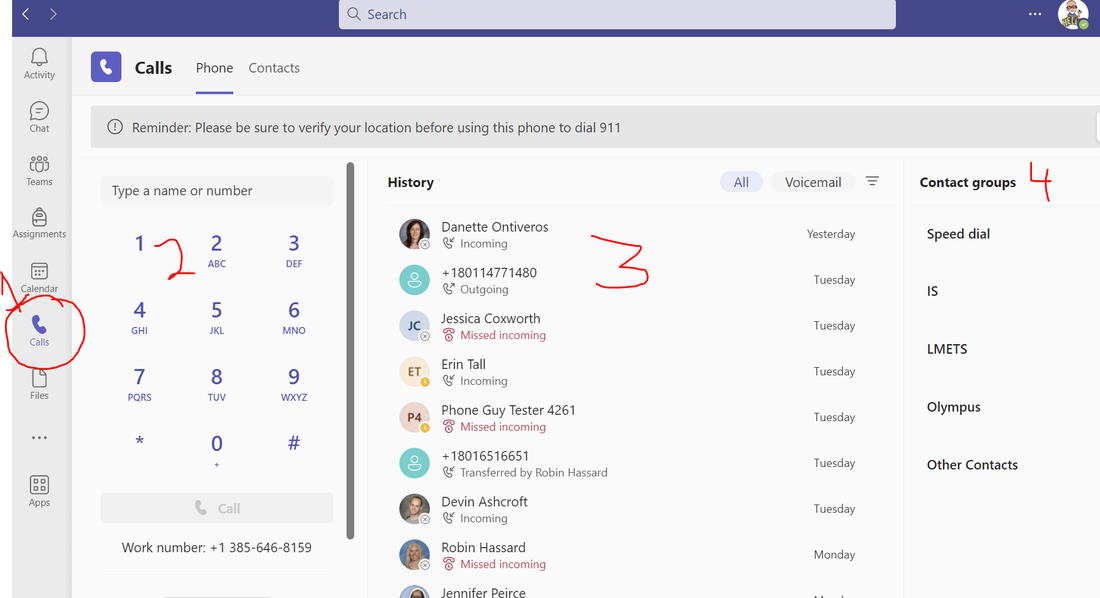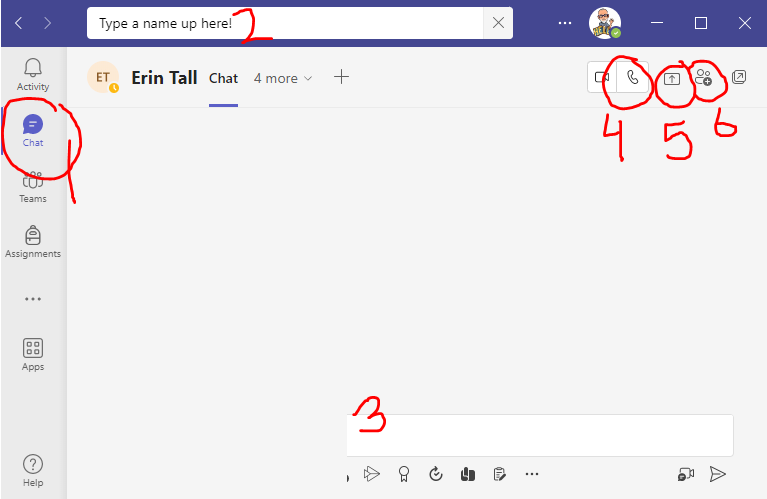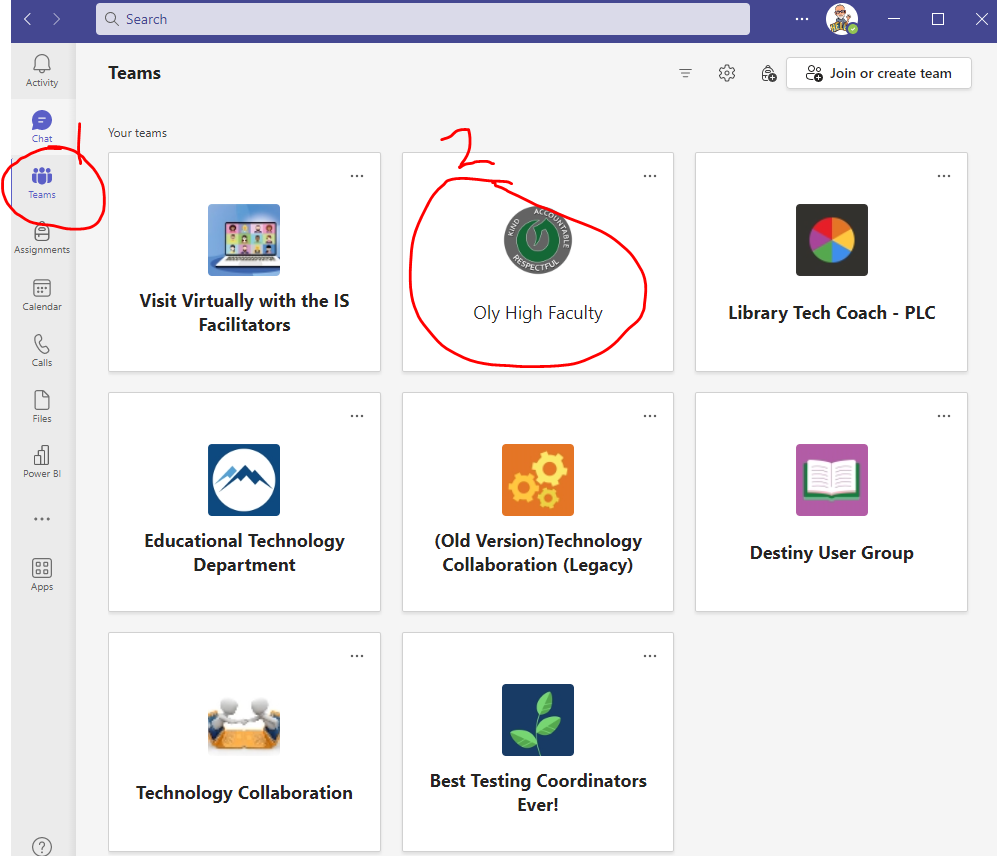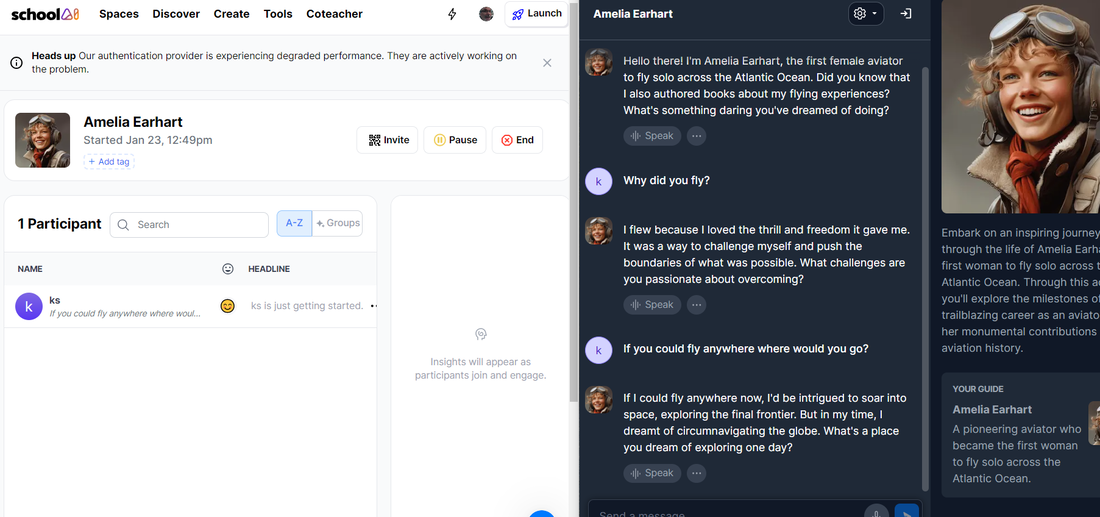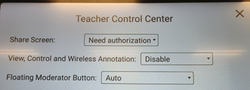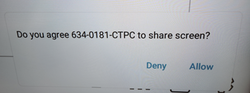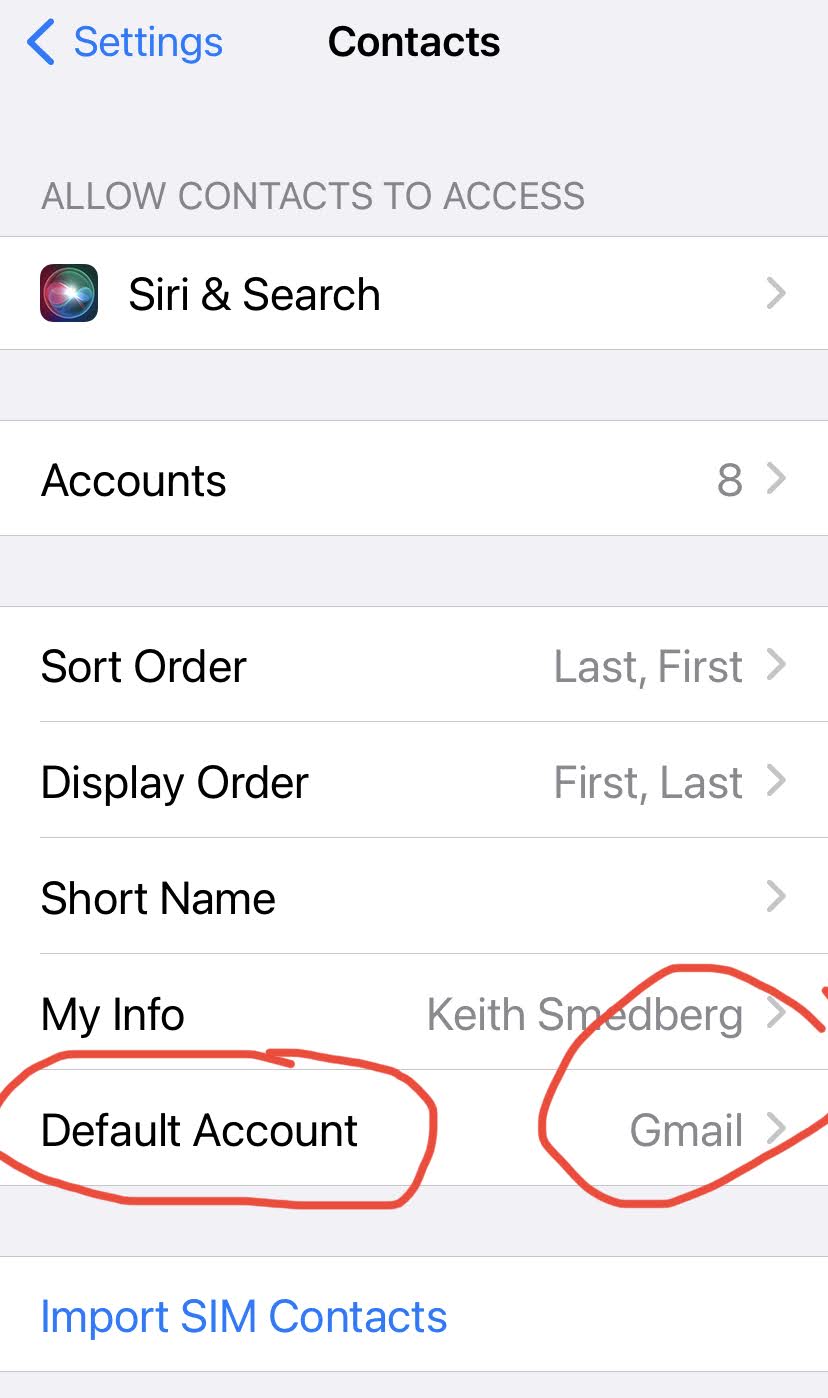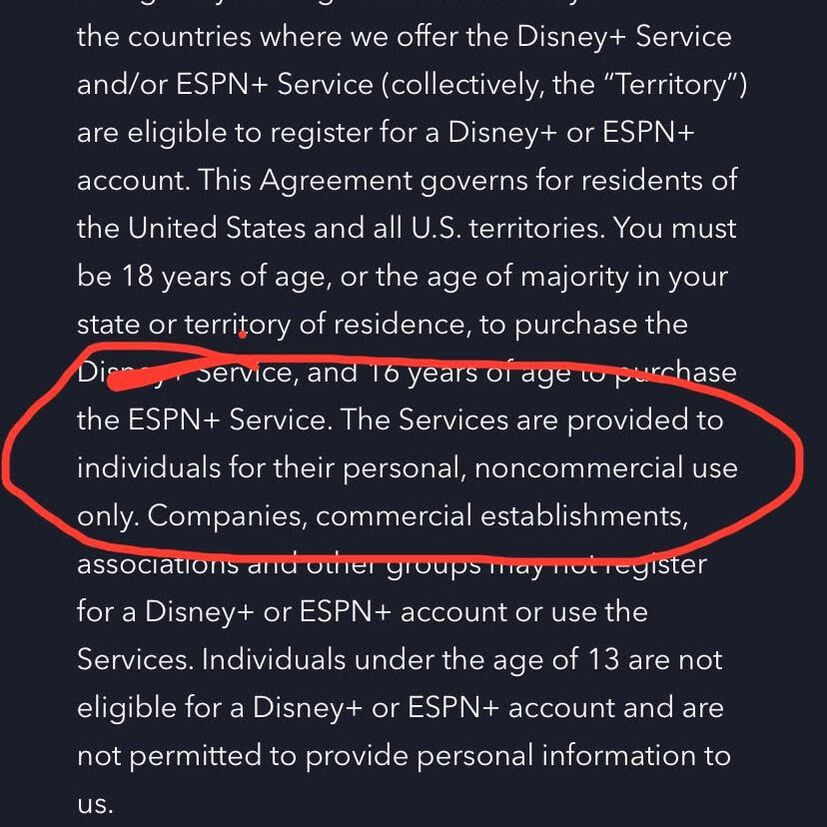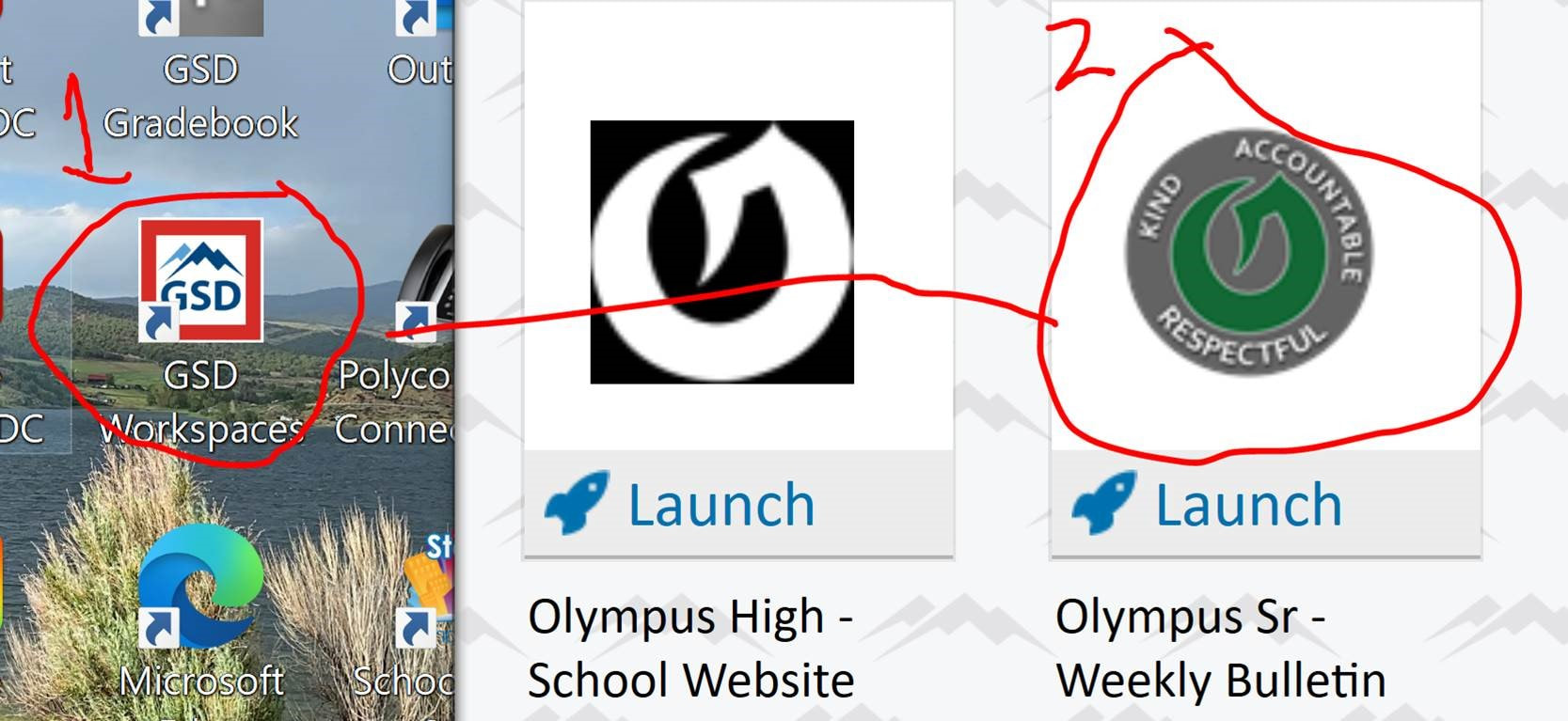- Remember, according to “the district” you’re not even supposed to have it anymore. It was replaced with a laptop. I did not have a good reason to pull it! We are aware that it is slow, which is why it was replaced! Please be transitioning to using your laptop and docking stations.
- Most software can be installed yourself in the GSD Workspaces
- Network printers are still installed the same way! Some of you have specific printer things and we can take of that.
Summer Free Audiobooks
I keep hearing from many of you about your Kindle or Audible accounts. Even as a librarian I am not sure why anyone buys books anymore! (Yes, I realize SOME are must haves!) Remember that GSD has had e-book to “check out” for quite some time now but Audiofile has been giving them away for free each summer for a few years now. They have a great selection ALL SUMMER!
- Have pre-selected and well paired books 14 weeks – 28 free audiobooks.
- Must be downloaded the week they are available – but can listen ANYTIME. (It has already started with week 1!)
- Use the Sora App (same as GSD) but add the Audiofile library!
- Enjoy some audiobooks!
SENIORS and EMPLOYEE’s LEAVING GSD
- Please do NOT forget to take you documents with you!!
- Of course I have instructions! https://www.theolycenter.org/leaving-gsd.html
- Yes, you can do it yourself. Of course I will help your or your seniors.
- NO, I cannot get them after you leave
- TELL YOUR SENIORS!