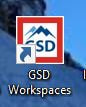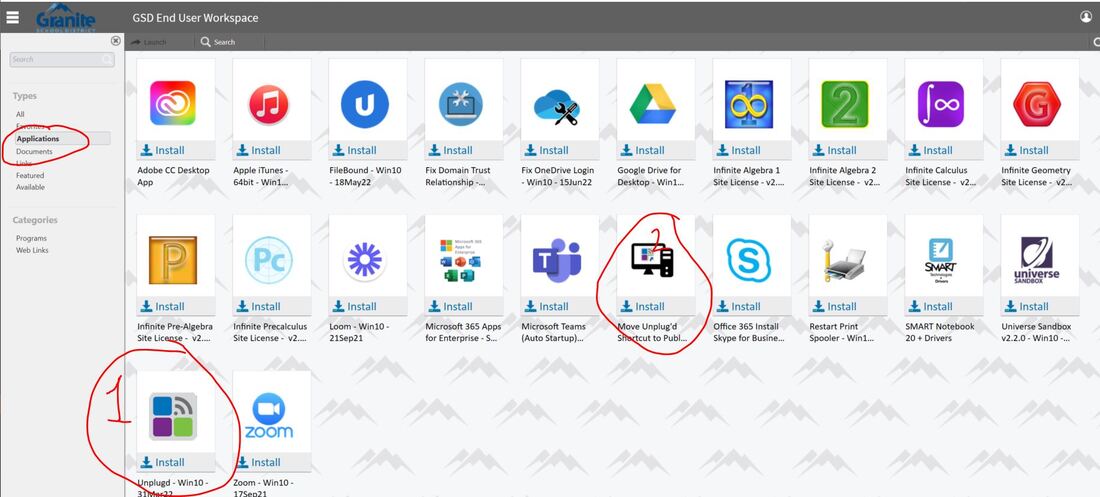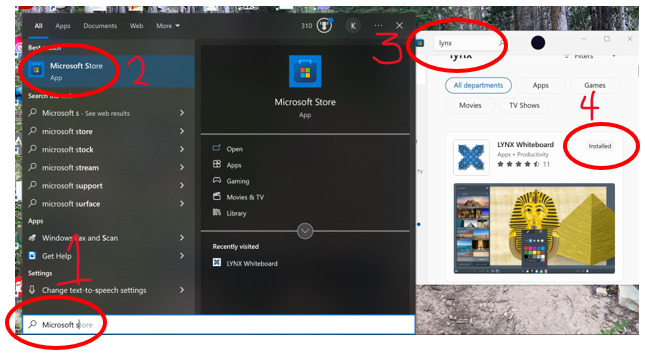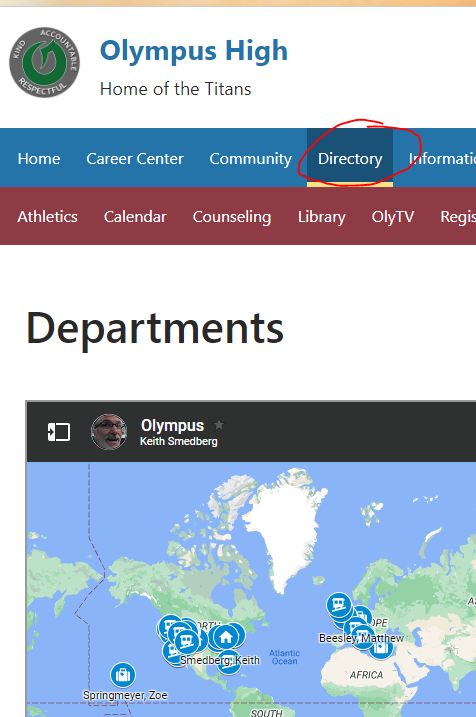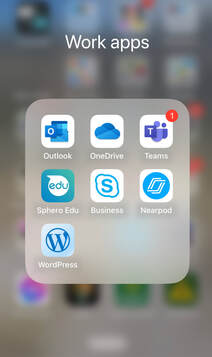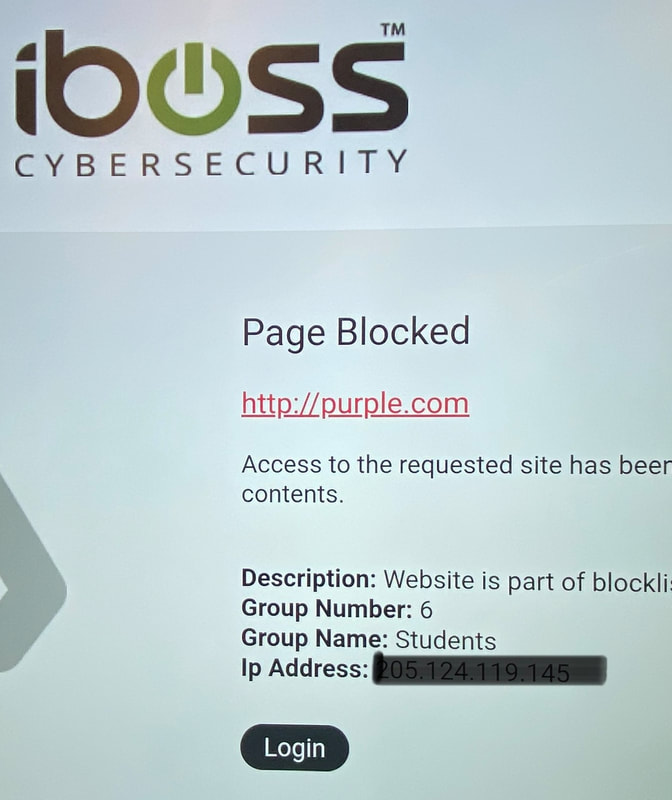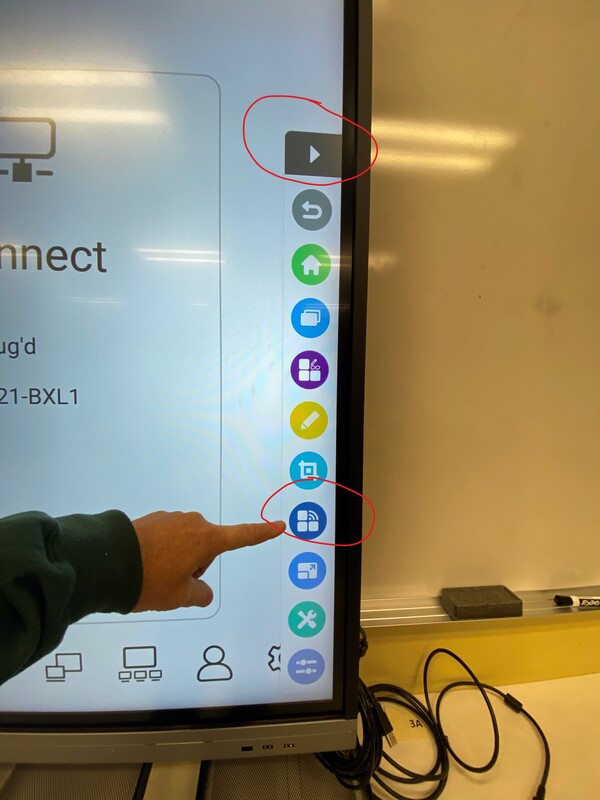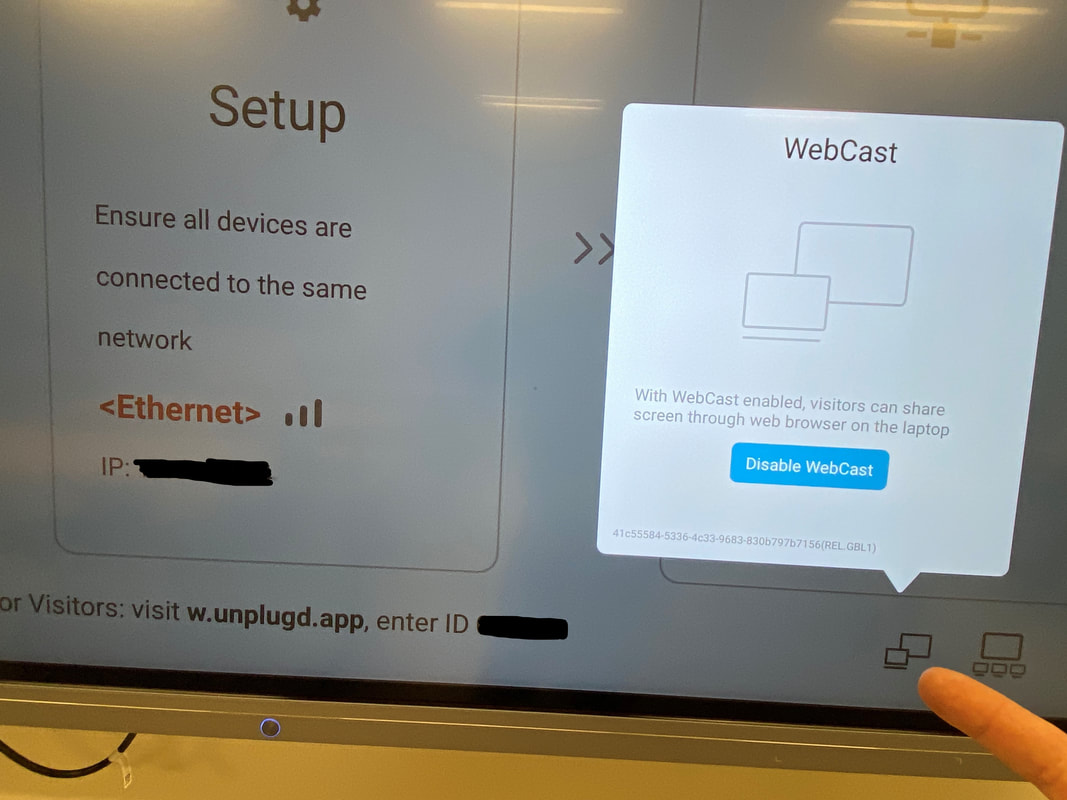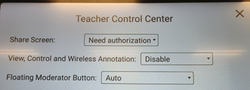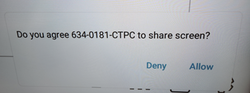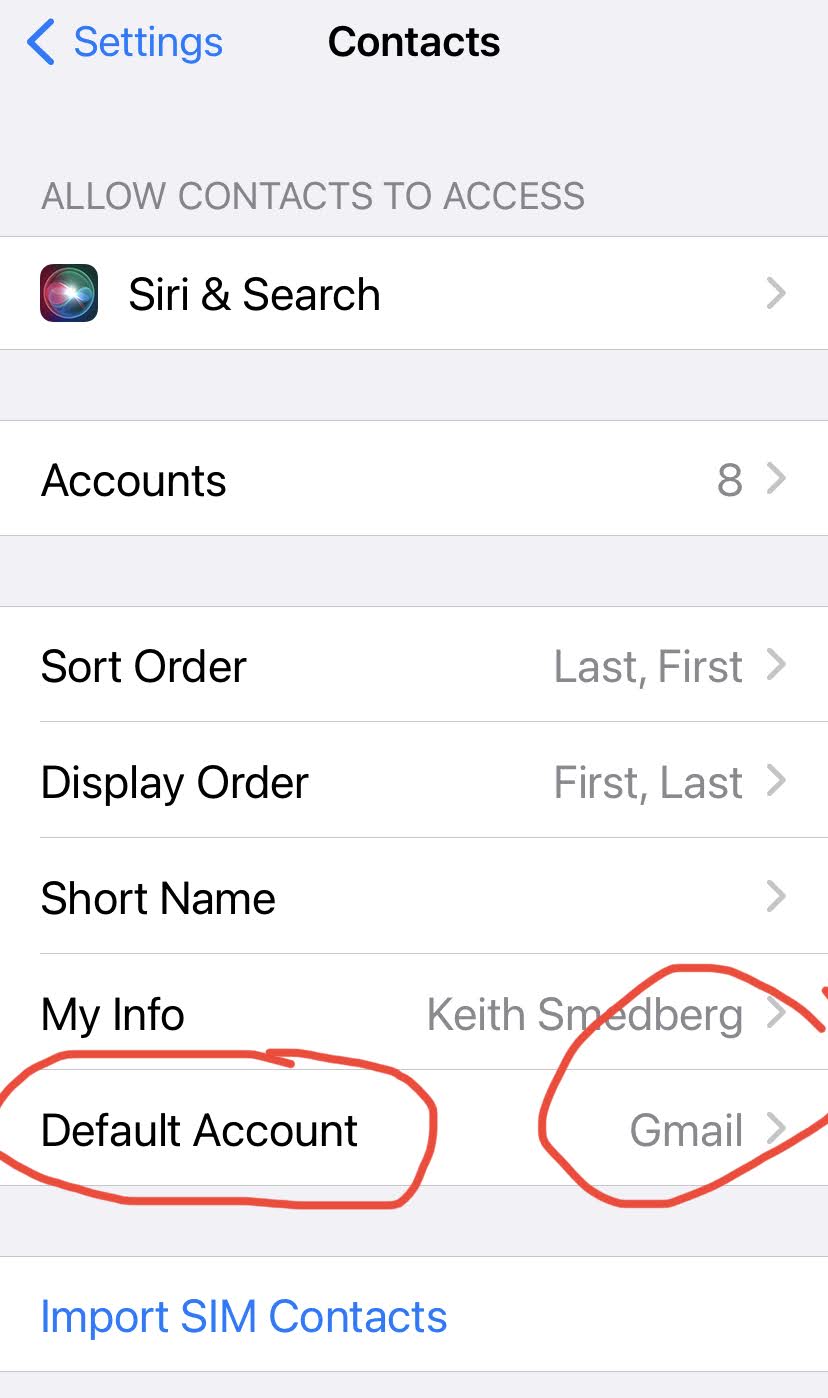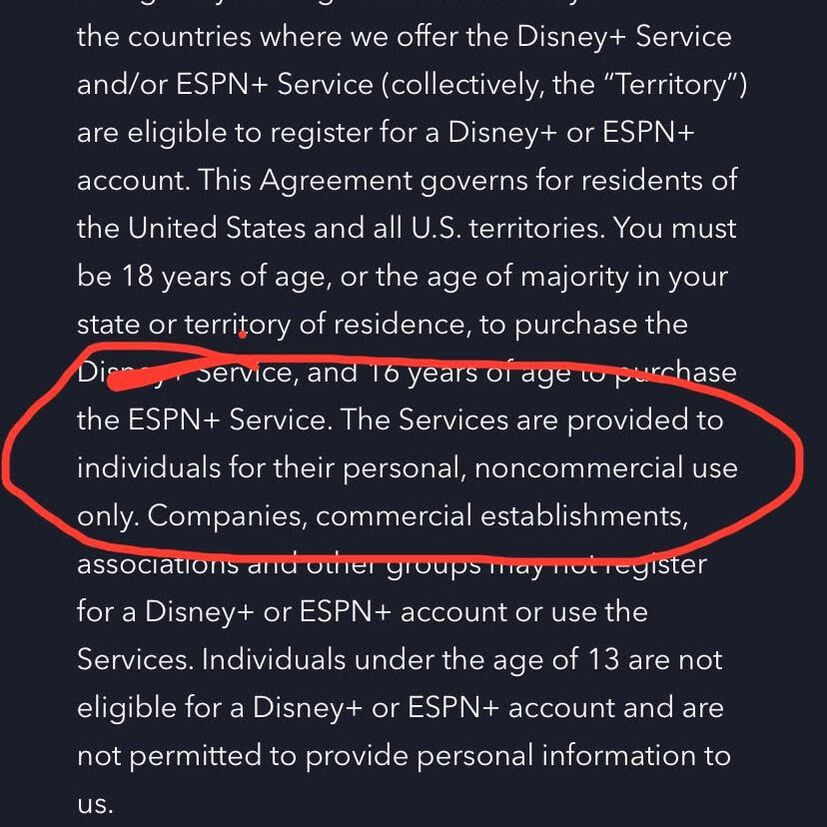This tool is similar to Note but it can be saved and worked on with your computer. Using the app. So you can prepare lessons beforehand.
On your laptop…
- Go the Microsoft Store. (search using the Windows icon at bottom left)
- Find, download and install the Lynx Whiteboard app.
- Create a Lynx account on your laptop
- Click the waffle on the Home screen
- Click the Orange Cleverstore button
- Create an account with your school e-mail
- In the store… Find the LYNX Whiteboard app and click on it. If it is not on the home screen you can search for it on the top right.
- Click the “Try the free edition” (green button) / next
- Then “Go to My Apps”
- Then click “Download”
- The app will in stall in the “waffle” with the other apps.
- Log in as you did on your PC. It SHOULD sync between your computer and the APP on the TV!