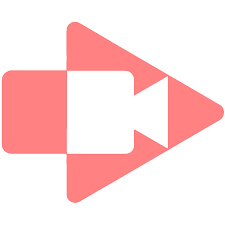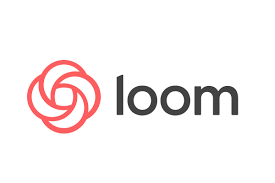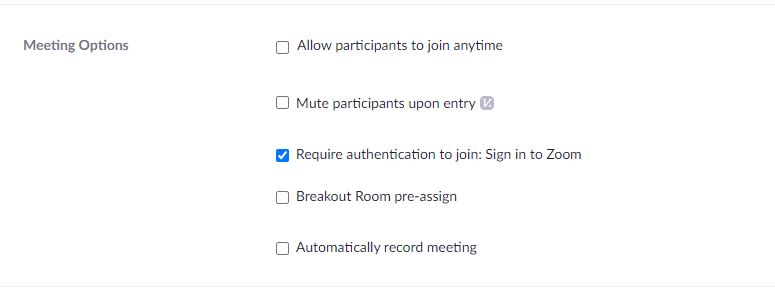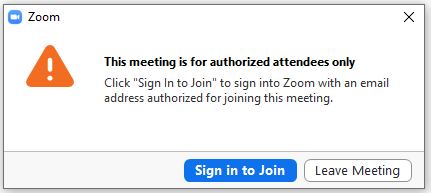| I love ScreenCastify - it is a great tool and has great features.... Unfortunately they are not able to keep up with a competitor and our district will not support the purchase of this tool when there is a comparable tool that is free "for life - for educators". It is sad to see see it go. Of course I am only talking about the paid/pro version that we cannot purchase. Teachers are more than welcome to use the free version or use their own money on it. I am NOT recommending that! Loom is good... and free! |
|
1 Comment
Now that we have our own Zoom account via Granite District and not the state there are a few, but slight, differences.
These options are best set using the https://zoom.us/ website and can be "somewhat" edited in individual meetings.
Zoom has many options and has always been a great tool. With many options comes much confusion and … many options. One option is for a user (such as teenager) to change their display name and picture. I am sure you can imagine where that could go…(and has gone). Of course teachers should kick anyone out with improper names. BUT What if one Kid types another kids name… and says “rude” things?... Have less fear as there are options!
If you use Zoom (options) details are below.
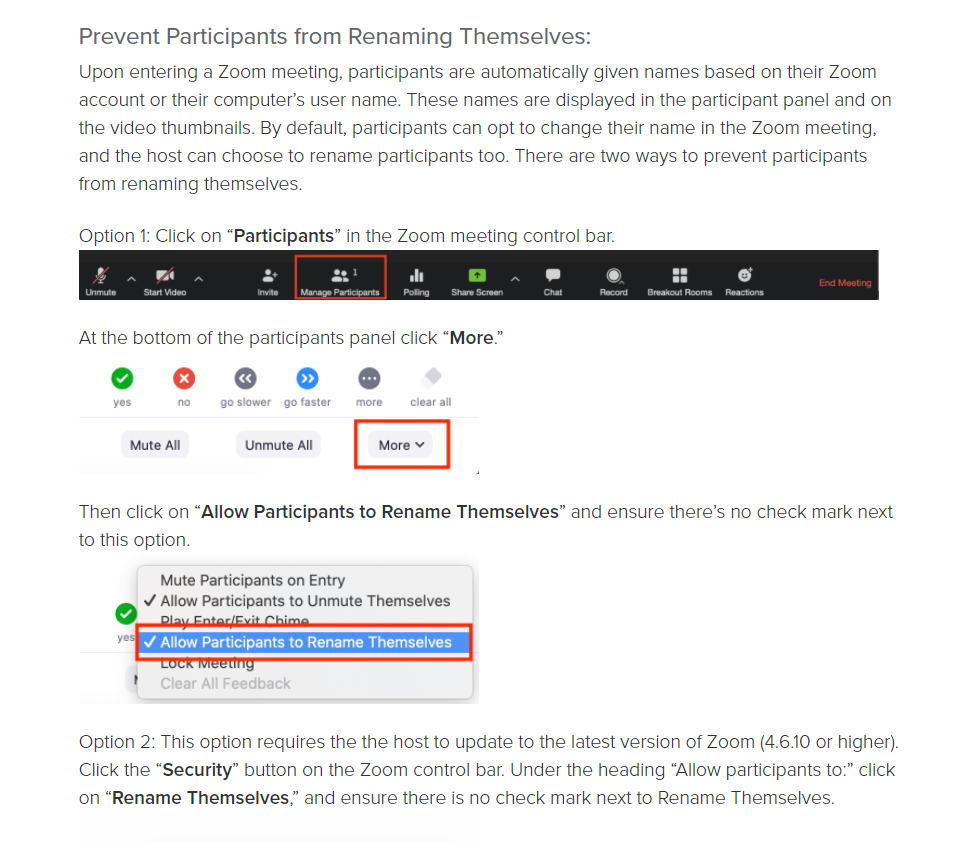 |
Categories
All
|