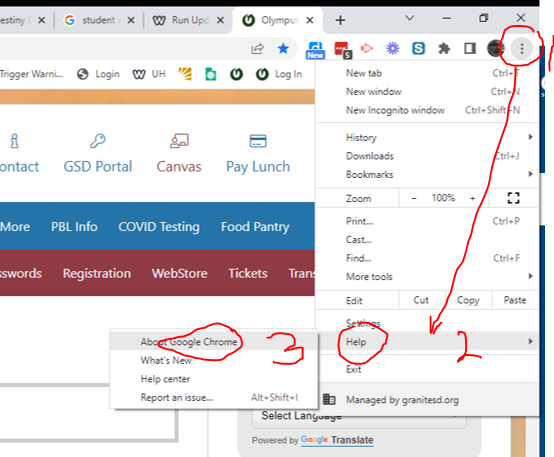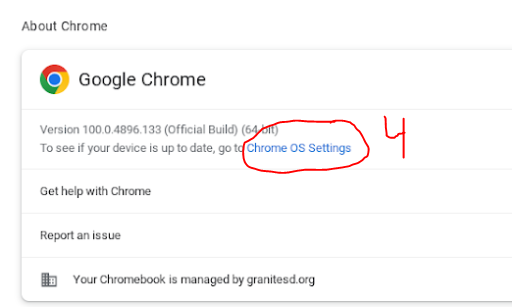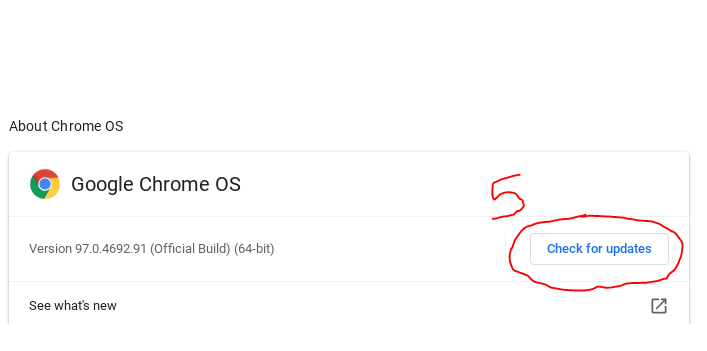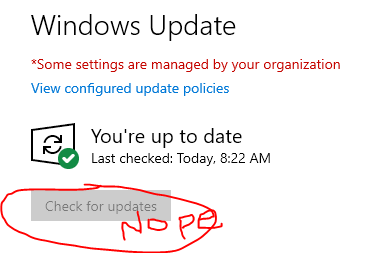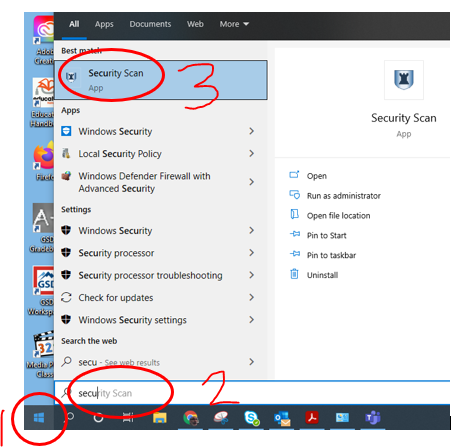Chrome and Chromebooks | PC's (laptops and desktops) | Lenovo Docking stations
Chrome (and Chromebooks)
There are also similar instruction elsewhere.
You can also do this on a PC version of Chrome or you own devices. As of 4/19/2022 the current Version on a PC is 100.0.4896! Want to read more? |
*Specific/detailed instructions depend upon which version of Chrome is currently installed.
Video of those steps is below!
Video of those steps is below!
PowerWash (a Chromebook)
PowerWashing a chrome book erases and reinstalls Chrome. It fixes most problems on the Chrome book. Do not be nervous about doing this - Just do it! Instructions - click here. Either memorize them or get them on a different device!
However it DOES NOT always update to the newest version of Chrome. So check for updates afterwards.
PC's (teacher computers, laptops)
Docking Station Firmware update
We do not recommend installing and using Lenovo Vantage. When Lenovo Vantage is used it is causing problems with audio drivers which is causing problems with the Polycom Phones used across the district. |