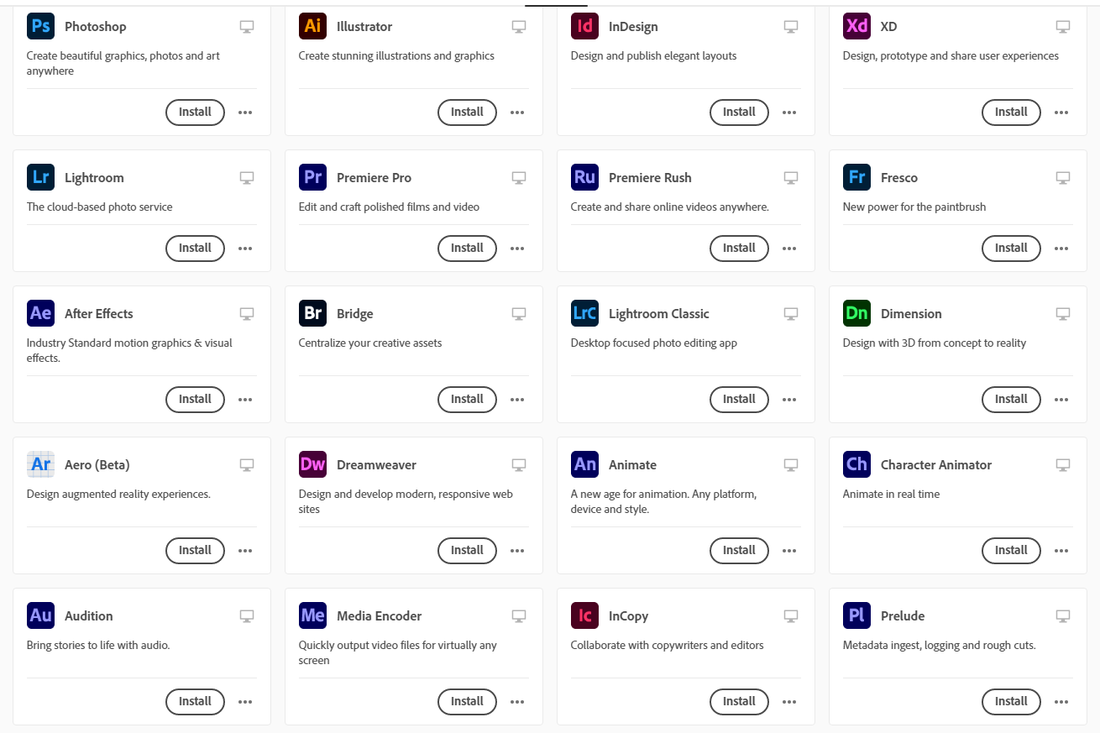|
A lot of people say they "want Adobe installed". Adobe is a company that makes many products. So what exactly do they mean? Perhaps "they" only really mean Acrobat which is a .pdf reader and is pre-installed already. Below is a video on how to install other Adobe products of your choice on different computers.
- Click the icon. Log-in. Click install! |
Yes, I/we can install the whole package to your computer but you probably do not need it and it will take a long time to load. Graphics labs (and their teachers) do get the whole package, but do individual teachers or students need it all? Probably not.