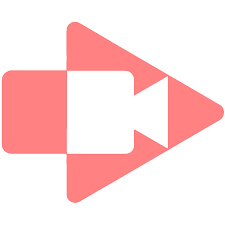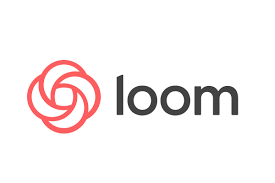| I love ScreenCastify - it is a great tool and has great features.... Unfortunately they are not able to keep up with a competitor and our district will not support the purchase of this tool when there is a comparable tool that is free "for life - for educators". It is sad to see see it go. Of course I am only talking about the paid/pro version that we cannot purchase. Teachers are more than welcome to use the free version or use their own money on it. I am NOT recommending that! Loom is good... and free! |
|
1 Comment
|
Categories
All
|