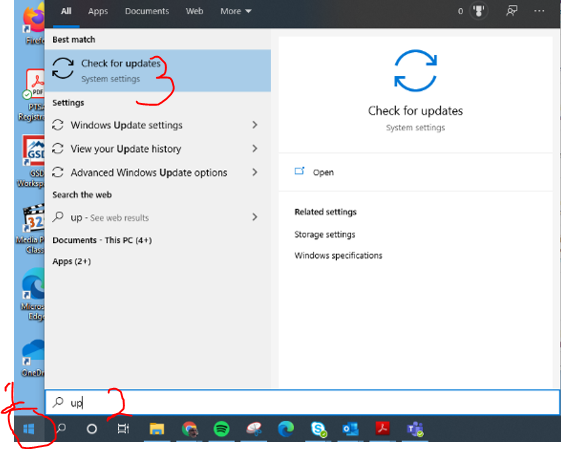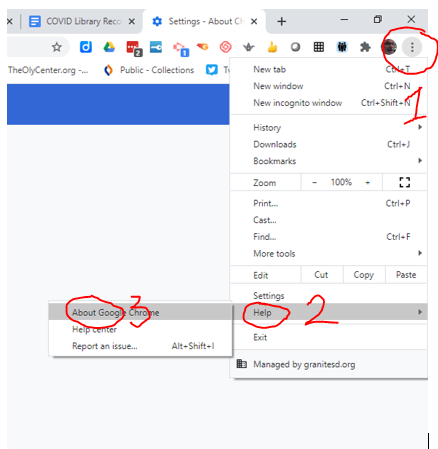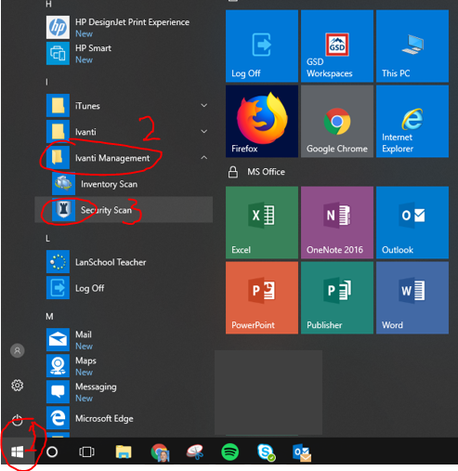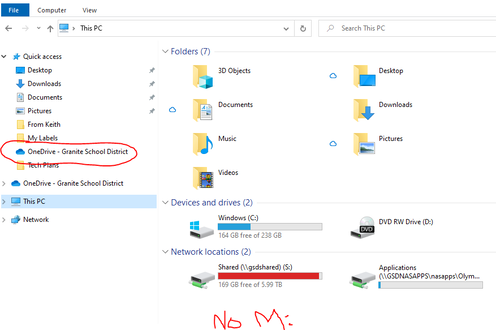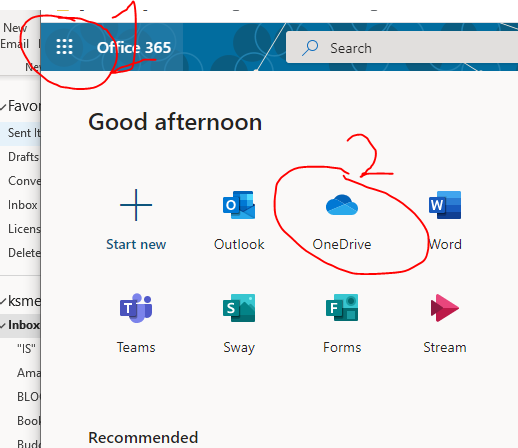The battle is on Loom or ScreenCastify
ScreenCastify | LoomJust as simple and works pretty much the same. Records video, screen, or both. Pros -
Cons -
|
Are there others?
I am sure there are. I am also sure there will be new ones coming out soon too! But pick one of these two and KISS!
Stream is Microsoft's product. It even transcribes the audio! https://web.microsoftstream.com/ Log in to your O365 account to find it.
No one is stopping you from using both either!
Stream is Microsoft's product. It even transcribes the audio! https://web.microsoftstream.com/ Log in to your O365 account to find it.
No one is stopping you from using both either!