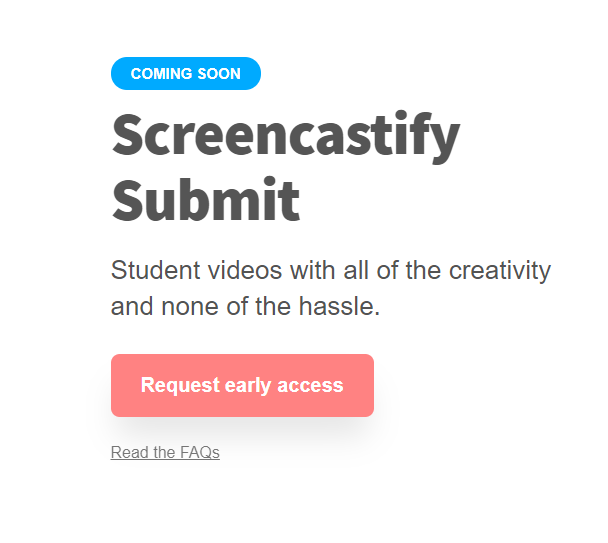|
THIS is awesome!
I will put the link to register at the bottom. Basically...
|
*Let's not get confused with "Assignment"!
You should still use Canvas and create the "real" assignment to be graded. Just insert the link #2 in the Canvas assignment. Either use "No Submission" or a "Text Box" for them to comment. Students will NOT upload the video in Canvas. It will be uploaded to YOUR Google Drive. |
|
Click the image on the left to request access and get more info from them. I AM not sure how long the beta / Early Access will be.
Why do you want this?
|