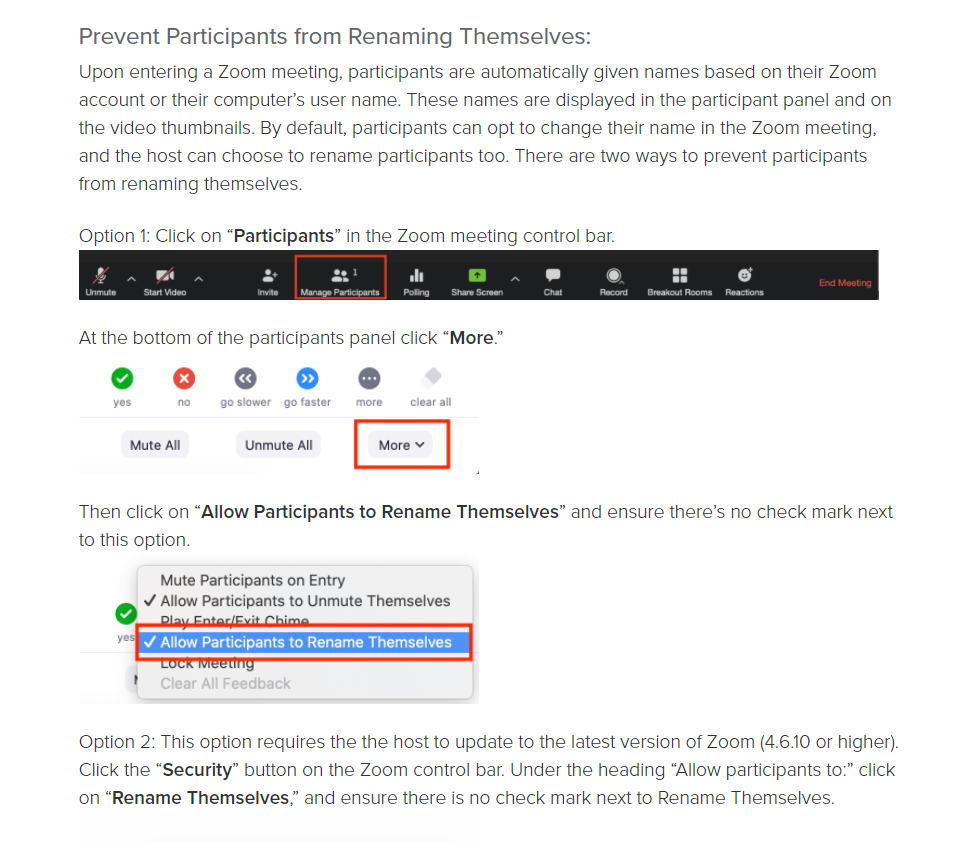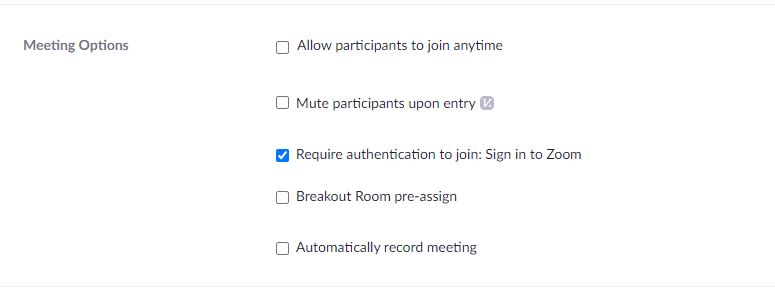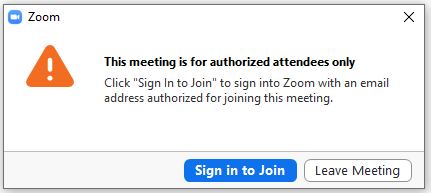Zoom has many options and has always been a great tool. With many options comes much confusion and … many options.
One option is for a user (such as teenager) to change their display name and picture. I am sure you can imagine where that could go…(and has gone). Of course teachers should kick anyone out with improper names. BUT What if one Kid types another kids name… and says “rude” things?...
Have less fear as there are options!
If you use Zoom (options) details are below.
One option is for a user (such as teenager) to change their display name and picture. I am sure you can imagine where that could go…(and has gone). Of course teachers should kick anyone out with improper names. BUT What if one Kid types another kids name… and says “rude” things?...
Have less fear as there are options!
- Don’t use zoom if you are concerned.
- Google Meet and Teams both force users to their respective usernames and images.
If you use Zoom (options) details are below.
- Force the user to “require authentication” see below on what the teacher does and what the student will see.
- Or, after your meeting starts In the participants list you have an option to Allow (by checking) or NOT allow by unchecking the box that says “Allow user to change display name” Be sure it is UNCHECKED. It seems to be checked by default.