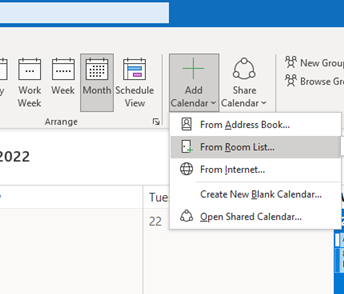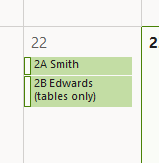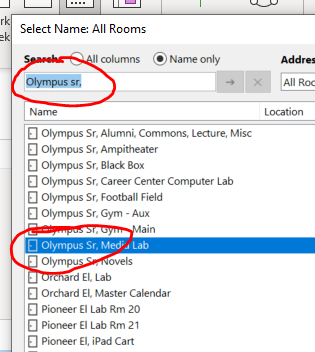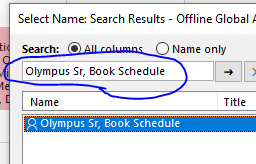Adding a Calendar
Many places use a room calendar to sign-up for on your own, OR just to see if the room is available. Here is how to find out.
Please also find and sign up for the Library this way!
Please also find and sign up for the Library this way!
- From your Outlook Calendar toolbar... Click the dropdown arrow on the "Add Calendar" button and select 'From Room List'. (or Shared Calendar. Seems like they both go to the same place)
- Click on Name, then search for, or start typing "Olympus Sr," to see what rooms we have. Select the "...Media Lab' and click ok.
- To sign up, click the date you want and type the period/day and your name at minimum! Don't bother with times... Unless you need to! If you just want to use the tables that is great too. But type that in the box.
- To sign up for a Textbook Check in (or out) please search for and use the Calendar "Olympus Sr, Book Schedule". Then add your name and time you will be down.
Please sign up for TIMES, and not "All day". Approx. 20 min. intervals.
If you cannot add to the Calendar... (or get an error)
Outlook may be trying to load a cached version... Try this in Outlook
- Go to file -> Info
- Account settings / Account settings
- Double click your name/GSD account.
- UN-check the box that says "Use a cached version..."
- Next / Done / Close