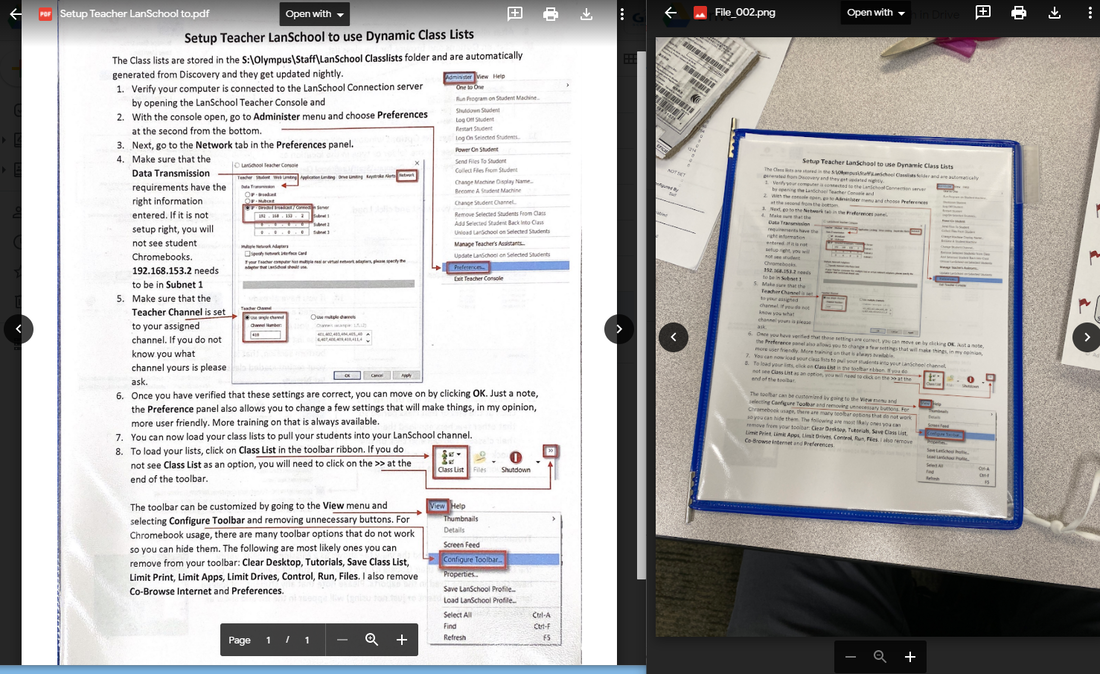|
I get a lot of "calls" asking to install or how to use our scanners. Scans are great to take a paper document to turn it in to a .pdf and post on your Canvas page. But did you know you might have one of the best scanners already in your hand?
Your iPhone! Using Notes and be sure you are logged in to Notes with your Apple ID. Watch the video to learn how.
Much easier than using your PC or copier.
Why NOT a picture? Compare them yourself! Below are non-edited Scan vs a Picture of the same document taken the same way.
|
|
|
1 Comment
Keith Smedberg
12/30/2020 10:49:40 am
Of course there are other options! But this one is probably the easiest that most already have installed. If you have an android phone... Just use Google Dr. Click the + button and select Scan. #UseWhatYouHave
Reply
Leave a Reply. |
Categories
All
|